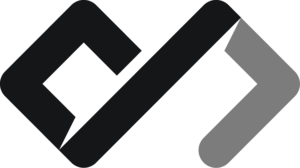HTML Cheatsheet
This cheatsheet provides a quick reference to all HTML tags and their uses in web development. Whether you’re a beginner or an experienced developer, this guide will help you quickly find the information you need.
HTML Tags
| Tag | Description |
|---|---|
<a> | Anchor/hyperlink |
<abbr> | Abbreviation |
<address> | Contact information |
<area> | Image map area |
<article> | Article content |
<aside> | Sidebar content |
<audio> | Audio content |
<b> | Bold text |
<base> | Base URL for relative URLs |
<bdi> | Bidirectional text isolation |
<bdo> | Bidirectional text override |
<blockquote> | Block quotation |
<body> | Document body |
<br> | Line break |
<button> | Clickable button |
<canvas> | Graphics canvas |
<caption> | Table caption |
<cite> | Citation |
<code> | Computer code |
<col> | Table column |
<colgroup> | Table column group |
<data> | Machine-readable data |
<datalist> | Input options list |
<dd> | Description list description |
<del> | Deleted text |
<details> | Disclosure widget |
<dfn> | Definition term |
<dialog> | Dialog box |
<div> | Generic container |
<dl> | Description list |
<dt> | Description list term |
<em> | Emphasized text |
<embed> | Embedded content |
<fieldset> | Form field grouping |
<figcaption> | Figure caption |
<figure> | Figure with caption |
<footer> | Footer section |
<form> | Form |
<h1> to <h6> | Headings |
<head> | Document metadata |
<header> | Header section |
<hgroup> | Heading group |
<hr> | Horizontal rule |
<html> | Root element |
<i> | Italic text |
<iframe> | Inline frame |
<img> | Image |
<input> | Form input |
<ins> | Inserted text |
<kbd> | Keyboard input |
<label> | Form label |
<legend> | Fieldset legend |
<li> | List item |
<link> | External resource link |
<main> | Main content |
<map> | Image map |
<mark> | Highlighted text |
<meta> | Metadata |
<meter> | Scalar measurement |
<nav> | Navigation links |
<noscript> | No script fallback |
<object> | Embedded object |
<ol> | Ordered list |
<optgroup> | Option group |
<option> | Select option |
<output> | Form output |
<p> | Paragraph |
<picture> | Responsive image |
<pre> | Preformatted text |
<progress> | Progress indicator |
<q> | Inline quotation |
<rp> | Ruby parenthesis |
<rt> | Ruby text |
<ruby> | Ruby annotation |
<s> | Strikethrough text |
<samp> | Sample output |
<script> | Script |
<search> | Search section |
<section> | Document section |
<select> | Dropdown list |
<slot> | Web component slot |
<small> | Small text |
<source> | Media resource |
<span> | Inline container |
<strong> | Strong importance |
<style> | Style information |
<sub> | Subscript |
<summary> | Details summary |
<sup> | Superscript |
<table> | Table |
<tbody> | Table body |
<td> | Table data cell |
<template> | Template |
<textarea> | Multi-line text input |
<tfoot> | Table footer |
<th> | Table header cell |
<thead> | Table header |
<time> | Date/time |
<title> | Document title |
<tr> | Table row |
<track> | Media track |
<u> | Underlined text |
<ul> | Unordered list |
<var> | Variable |
<video> | Video content |
<wbr> | Line break opportunity |
Document Structure
<!doctype html>
<html lang="en">
<head>
<meta charset="UTF-8" />
<meta name="viewport" content="width=device-width, initial-scale=1.0" />
<title>Document Title</title>
</head>
<body>
<!-- Content goes here -->
</body>
</html>HTML Attributes
HTML attributes provide additional information about elements. They are specified in the opening tag and usually come in name/value pairs like name="value".
Common Attributes
| Attribute | Description |
|---|---|
class | Specifies one or more class names for an element |
id | Specifies a unique identifier for an element |
style | Specifies inline CSS styles for an element |
title | Specifies extra information about an element (tooltip) |
href | Specifies the URL for a link |
src | Specifies the URL of an image or script |
alt | Specifies alternative text for an image |
type | Specifies the type of an input element |
name | Specifies the name of an input element |
value | Specifies the value of an input element |
placeholder | Specifies a short hint for an input element |
disabled | Disables an input element |
checked | Specifies that an input element is checked |
readonly | Specifies that an input element is read-only |
required | Specifies that an input element must be filled out before submitting the form |
data-* | Custom data attributes for storing extra information |
Example of Attributes
<a
href="https://example.com"
class="link"
id="exampleLink"
title="Visit Example"
>Example Link</a
>
<img src="image.jpg" alt="Description of image" class="responsive" />
<input type="text" name="username" placeholder="Enter your username" required />
<button type="submit" class="btn primary">Submit</button>HTML Entities
HTML entities are used to represent special characters that have a specific meaning in HTML. They start with an ampersand (&) and end with a semicolon (;). Here are some common HTML entities:
| Entity | Description |
|---|---|
& | Ampersand (&) |
< | Less-than (<) |
> | Greater-than (>) |
" | Double quote (") |
' | Single quote (') |
| Non-breaking space |
© | Copyright symbol (©) |
® | Registered trademark symbol (®) |
€ | Euro sign (€) |
£ | British pound sign (£) |
<p>Use < and > for less than and greater than symbols.</p>
<p>Use & for the ampersand symbol.</p>
<p>Use " for double quotes and ' for single quotes.</p>
<p>
Use © for the copyright symbol and ® for the registered trademark
symbol.
</p>
<p>Use € for the Euro sign and £ for the British pound sign.</p>Conclusion
This HTML cheatsheet provides a quick reference to all HTML tags, attributes, and entities. Use it as a guide while developing your web projects to ensure you are using the correct syntax and structure. For more in-depth information, refer to the HTML documentation .